Request Polycom Telephone Conferencing
- Log in to my.utrgv.edu.
- Click the ServiceNow icon under Applications.
- Click Service Request under Need new service?
- Select Self or On Behalf of under Options.
- Note: Select On Behalf of, if you're opening a request on behalf of someone else.
- Select Name of person requesting the service.
- Note: Your name is the default. If you're submitting a request on behalf of someone else, click the magnifying glass search icon to search for their name. Verify the user you selected is correct by hovering the mouse pointer over the User Information icon.
- Enter the Contact Number of the person requesting the service where they can be contacted directly for a follow-up.
- Enter the City, Building, and Room location where the requested service is needed.
- Note: This information is necessary to ensure technician is dispatched to the correct location.
- Short Description field: Enter Requesting Polycom Telephone Conferencing Phone Line.
- Enter a detailed Service Request Description:
- Requesting new telephone line for Polycom Telephone Conferencing.
- Indicate if using existing equipment of if a new conference phone needs to be purchased.
- Note: If a new conference phone is needed, purchase a new telephone through iShop using these instructions.
- Indicate the Project Number that the line will be charged from.
- Indicate the Display Name.
- Click Order Now.
- Note: If making additional requests, click Add to Cart to continue.