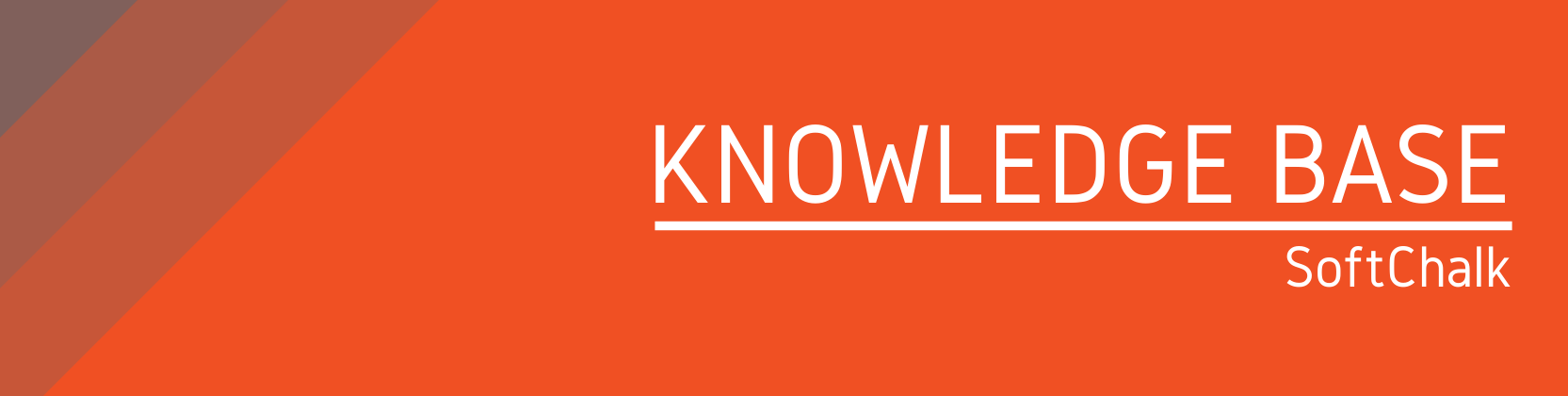Need help?
For questions, assistance, or to report an issue, please contact the COLTT Help Desk at 956-665-5327 or 956-882-6792.
Browse Help Articles Submit a TicketWeb Link (SoftChalk LTI Link)
These instructions describe how to add scored SoftChalk lesson links into your Blackboard course copying the LTI Link from a SoftChalk Lesson. It is assumed that you have already created your SoftChalk lesson and saved it into your SoftChalk Cloud account.
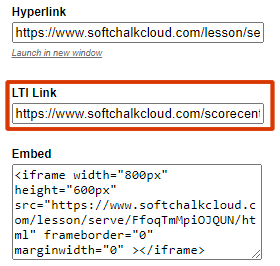
IMPORTANT: Be sure to copy the LTI Link and NOT the Hyperlink from your SoftChalk lesson.
You must retrieve the LTI link from your SoftChalk Cloud account:
- Login to SoftChalk Cloud (https://www.softchalkcloud.com)
- Select My Content > Lessons
- Access one of your lessons
- Under the Share section
- Copy the LTI Link
- Access the Blackboard Course content where you will like to embed the scored SoftChalk Lesson.
- Under the Build Content menu, select Web Link (see below). (If you don't see the menu below, be sure to turn on your Edit Mode in the upper right hand corner of your screen.)

- Enter a name for your lesson and for the URL paste the LTI hyperlink (see below). (Notice that lti is included in the URL path that you pasted.)
- Select This link is a Tool Provider.
- For Enable Evaluation, select Yes. Enter the points possible for your SoftChalk lesson. (The value does not have to be 100, but it should match the number of points for your lesson.)
- For Visible to Students, select Yes. (see below).
- Set a due date.

- Click on Submit.