Time Entry Frequently Asked Questions
General
Can a timecard be edited after it has been submitted and/or approved?
- Yes, timecards within the 90-days (3 months) from the timecard due date can be edited and resubmitted online via PeopleSoft. The supervisor will get another email notification to approve the update.
- For example, employees/supervisors may take action on the Dec 2024 timecard in PeopleSoft on Mar 2025, but if action is deferred to Apr 2025 or later, a manual timecard will be required.
- For example, employees/supervisors may take action on the Dec 2024 timecard in PeopleSoft on Mar 2025, but if action is deferred to Apr 2025 or later, a manual timecard will be required.
- If the timecard period has exceeded 90-days (3 months), please email payroll@utrgv.edu with your employee identification number and a brief explanation so we can better assist you.
Who do I contact if I have questions regarding absence?
- The Human Resource Leave Administration team is available to assist with any absence-related questions. Please email them at Leave@utrgv.edu.
How long does it take for an employee's timecard submission to appear in their supervisor's queue for approval?
- The submitted timecard will be routed instantly to the appropriate supervisor.
- If the supervisor has not received an automated notification via email and the timecard is not appearing under their approvals tile, verify that:
- the timecard has been submitted and not saved for later.
- there are no recent changes to the employee or supervisor’s position number.
- If neither of these applies, please email payroll@utrgv.edu with your employee Identification number and a brief explanation so we can assist you in resolving the issue.
My department submitted a Supervisor Change request in the HR Portal, but the timecards are still not routed to the correct supervisor; what do I do?
- Ensure the Supervisor Change request has been approved by all parties.
- The change will take effect on all timecards submitted after the change is approved and updated. If previously submitted timecards need to be routed to a new supervisor, please email payroll@utrgv.edu.
What should I do if I see the message “[employee name] is not a registered time reporter” when accessing my timecard?
- Check with your department or supervisor to ensure that the timecard period you are entering aligns with the dates provided in the job hiring information and/or has been processed and approved by the Human Resources Office (HR) in time to meet University deadlines.
- Timecards may take up to 24 hours to become available after HR has sent final approval via email confirming the assignment has been accepted.
- If 24 hours have passed and the timecard is not available, please email payroll@utrgv.edu with your employee identification number and a brief explanation so we can assist you in resolving the issue.
How can I review previously submitted timecards in Employee Self-Service?
- Active employees can review timecards in Employee Self-Service by selecting the Time and Attendance tile, then the Enter Time tile. The current timecard will populate, and you will find a little calendar icon located on the left side of your screen; there, you will be able to select the month and year you would like to review.
Are supervisors able to delegate timecard approvals?
- Yes, supervisors may initiate a delegation. The delegation does need to be accepted by the delegate in order for the delegation to begin.
- Please click on the resources below to assist delegators and delegates in completing the process.
Is there a report available to track timecards that are pending approval or submission?
- Yes, you may run the Timecard Status Report via PeopleSoft Query Viewer.
- This report is effective for September 2024 and forward, and can be used as the following:
- Employees can track their own timecard.
- Supervisors can track missing timecards for their direct reports.
- Department heads can track missing timecards for all employees within their department.
- Please click here to access the user guide.
Hourly wage Employees
When would I get paid?
- Please click here to see the complete list of pay dates for the semi-monthly payroll.
When are my timecards due?
- Semi-monthly timecards for hourly wage employees are due on the last day of the pay period.
- If the last day of the pay period falls on a weekend or holiday, the timecard is required to be submitted on Friday or business day before.
- Please click here to see a complete list of semi-monthly timecard due dates.
When does the semi-monthly timecard need to be approved?
- Supervisors are required to approve semi-monthly timecards before 3 pm on the first working day following the pay period end date.
- If the pay period end date falls on a weekend or Holiday, the hourly employee is required to submit the timesheet on the Friday or workday prior to the holiday. Supervisors will then approve on the following workday before 3 pm.
- Please click here to see a complete list of semi-monthly timecard supervisor approval due dates
How often do I submit a timecard?
- Timecards are due semi-monthly, which means twice a month. Please click here to see a complete list of semi-monthly timecard due dates.
Do I need to submit a timecard with zero hours if I do not work during a pay period?
- No, the Payroll and Tax Compliance Office sends reminders for each pay period. However, if you have no hours to report, you are not required to submit a timecard with zero hours.
What happens if my timecard is approved late?
- Please ensure timecards are submitted and approved by the due dates indicated on
the payroll schedule; timecards not approved will delay your pay until the next payroll cycle.
Will I be able to submit a late timecard for a prior pay period?
- As a reminder, hourly wage timecards should be submitted and approved by the established deadline. For exceptional circumstances in which an employee needs to submit a timecard for a prior period, please see the information below.
- Timecards within 90-days (3 months) from the timecard due date can be submitted online via PeopleSoft.
- If the timecard period has exceeded 90-days (3 months), please email payroll@utrgv.edu with your employee identification number and a brief explanation so we can better assist you.
Who do I contact if there are issues with Timesheets?
- If you are unable to find assistance on our FAQs for the issue occurring, please email payroll@utrgv.edu and provide your Employee ID with as much information about the issue as possible so we may assist you.
Hourly wage Supervisors
My hourly wage employee only submitted half the timecard, should I wait to approve?
- No, you can approve the hours as they are submitted, you do not have to wait for the remaining hours to be submitted.
- If the employee delays past the due date, they will be paid the hours approved on time and will be paid the remainder on the next payroll cycle.
My hourly employee made a mistake on the timecard, do I have to return/reject the timecard for correction?
- No, there is no rejection option. Employees can correct the mistakes and resubmit the timecard for approval once again.
Can I submit a timecard or change the time entry for an hourly wage employee?
- Employees are responsible for entering and submitting their hours worked via PeopleSoft.
What happens if I approve a timecard for my hourly wage employee that was submitted late?
- Please ensure that your employees' timecards are submitted and approved by the due dates indicated on the payroll schedule; timecards not approved will delay your employees’ pay until the next payroll cycle.
Salaried Employees
When are timecards due for salaried employees?
- Timecards for salaried employees are due by the first working day of the month following the pay period.
- Please click here to see a complete list of monthly timecard due dates.
When do timecards for salaried employees need to be approved?
- Supervisors should approve salaried timecards by the first working day of the month following the pay period.
- Please click here to see a complete list of the established due dates.
What is considered overtime (i.e., state compensatory time and a half)?
- Overtime for non-exempt employees is time worked that exceeds 40 hours in a workweek (Monday – Sunday). Hours are calculated at 1.5 times the hours worked.
- Example: Simon works Monday through Thursday 8 hours. On Friday, he works 10 hours. The total time for the week is 42 hours worked. The additional two hours worked would be considered as overtime. 3 hours will be granted as overtime (2 x 1.5 = 3).
How is the state compensatory time accrued?
- The state compensatory time is accrued on a “straight” time basis, which means one hour is earned for one hour reported. When a non-exempt employee does not work more than forty (40) hours in a workweek, but the number of hours worked plus the number of hours requested such as holiday, sick, vacation, military or other paid leave taken during the workweek exceeds forty (40) hours, the employee is entitled to straight compensatory time.
- Example: Eva works Monday through Wednesday 8 hours per day. On Thursday, she takes a vacation day for 8 hours. On Friday, she works 10 hours. The total time for the week is 42 hours worked. 2 hours will be granted as straight compensatory time.
- The time should be used within the 12-month period following the workweek in which it was accrued. Unused balances will expire 12 months after the end of the workweek, in which compensatory time was accrued or at the end of employment with the University, whichever occurs first, without compensation.
I worked on a Holiday; how do I indicate this on my timecard? Can I use this time at a later date?
- If you worked on a university observed national or state holiday, you would add a row to the timecard by pressing the + button. You will then select “Holiday Worked” from the dropdown and indicate the hours you worked on the holiday. If you only worked partial hours, you would indicate partial and remaining hours on “Holiday Taken.”
- Example: Robert is scheduled to work 8 hours a day. He was asked to work for a few hours on a university-observed holiday. On his timecard for that day, Robert will indicate 3 hours of “Holiday Worked” and 5 hours of “Holiday Taken.”
- Holiday compensatory time is earned at straight time, meaning one hour for each hour worked. These accrued hours will appear as ‘Straight’ on the View Comp Time Balances page on the top of your timecard. The time should be used within the 12-month period following the workweek in which it was accrued. Unused balances will expire 12 months after the end of the workweek, in which compensatory time was accrued or at the end of employment with the University, whichever occurs first, without compensation.
Where can I find my overtime (state compensatory time and a half) and straight (state compensatory time) balance?
- If you have accrued time and all your timecards have been approved, you are able to find your balances on the current timesheet by clicking the hyperlink on the top of the page called “View Comp Time Balances.”
Where can I find when my straight (state compensatory time) balance expires?
- You can find your balance details on the current timesheet by clicking the hyperlink in on the top of the page called “View Comp Time Balances,” then selecting the image under “View Details.” There you will see the expiration date for the time earned.
I was approved to work overtime, but why didn’t I receive payment for it?
- While you were approved to work overtime, the payout follows a separate process, which requires the completion of the following steps:
- Hours worked should be recorded on your timecard, submitted, and approved by your supervisor. If applicable, overtime earned will be added to your balance.
- Your supervisor is required to indicate the hours they would like to pay out on the timecard following steps outlined in the Overtime Payout Guide.
- Please check with your supervisor to confirm that all necessary steps have been completed.
- If your overtime hours are not paid out, you may use the accrued hours as leave time instead.
What is the process for my supervisor to pay out my overtime?
- Your supervisor can follow the steps outlined in the Overtime Payout Guide to pay your overtime.
Salaried Supervisors
How can I tell if my employees have delinquent timecards?
- Supervisors can use the Timecard Status Report in PeopleSoft Query Viewer to track pending timecards for their direct reports. Department heads can also utilize this report to monitor missing timecards across their entire department.
- This report is effective for September 2024 and forward. Please click here to access the user guide.
How do I pay out overtime hours (i.e., state compensatory time and a half)?
- Payroll has provided a resource to assist you in paying out overtime. Please follow the steps outlined in the Overtime Payout Guide.
When are timecards due for monthly employees?
- Timecards for salaried employees are due by the first working day of the month following the pay period.
- Please click here to see a complete list of monthly timecard due dates.
My employee reported incorrect absences, can you cancel/update them?
- The Human Resource Leave Administration will be able to assist you with any leave type. They can be reached at leave@utrgv.edu or by calling HR at 956-665-2451.